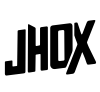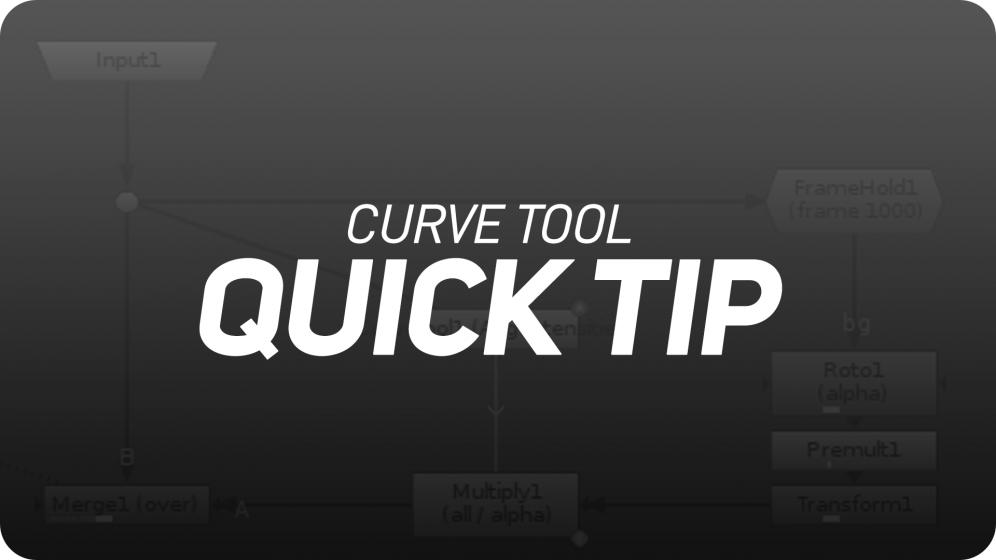One of the worst enemies of cleaning up offending objects from a scan is dynamic lighting; lighting that changes colour and/or intensity throughout the duration of the shot. Luckily, Nuke comes equipped with a smart little node called “CurveTool”.
If using a transform masked node is not an option, your first instinct would be to animate grades to match the patches to the lighting change in the scan.
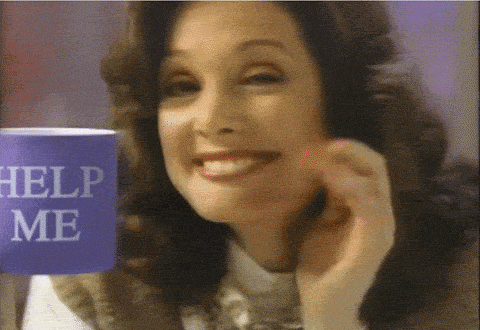
Here is where I reveal to you the “CurveTool”. This node can be used to analyse an area there is a change in luminance, chrominance or both.
We adjust the sampling box to the desired area, keyframing if needed, and click go to analise the range we define.
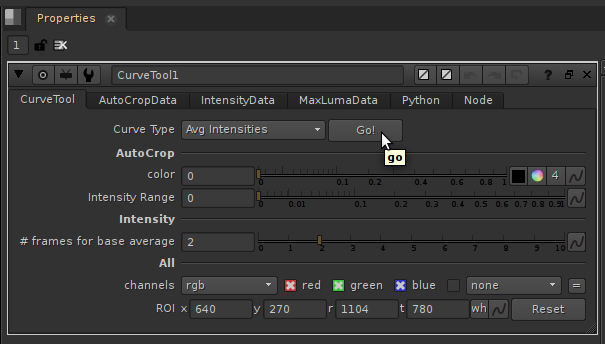
We then feed the information obtained from the CurveTool “IntensityData” to a multiply using the following expression in all three channels:
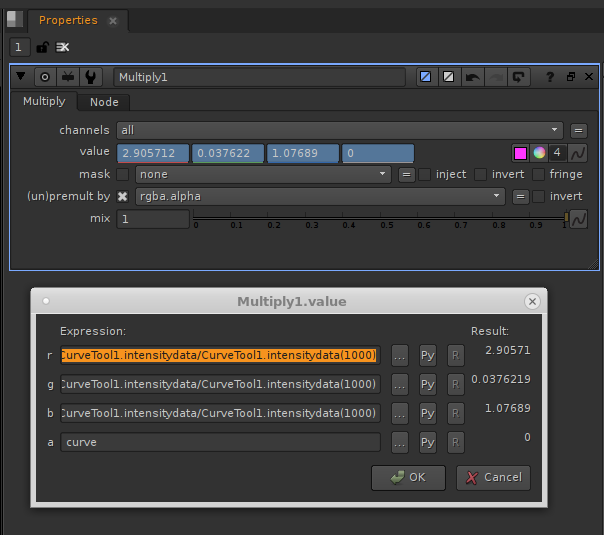
“CurveToolName”.intensitydata/”CurveToolName”.intensitydata(patch sample frame)
The above expression divides the intensity data of the curve tool by the intensity on the chosen frame. This difference in colour is applied to the patch.
In practice, it would look something like this; where the curve tool analyses an area near the offending object for lighting change (could be useful to blur the scan before analysing, to minimise imperfections) then feeds the data to a multiply wich will grade the patch according to the “intensitydata” difference from the held frame and the current frame of the scan.
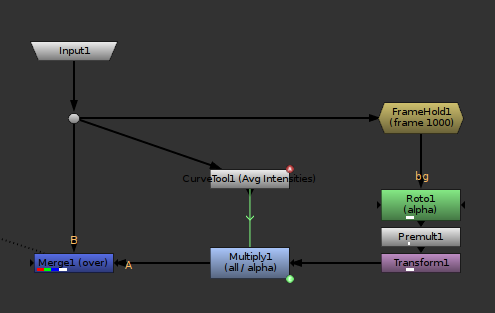
This would be the result.



Whilst the compers that think they are top dog sit keyframing their grades for an entire day, you’ll sit there like it was a piece of cake.

If you wan to read more into the math behind a grade node in nuke click the button below!
Credit
Tom Luff
VFX Supervisor